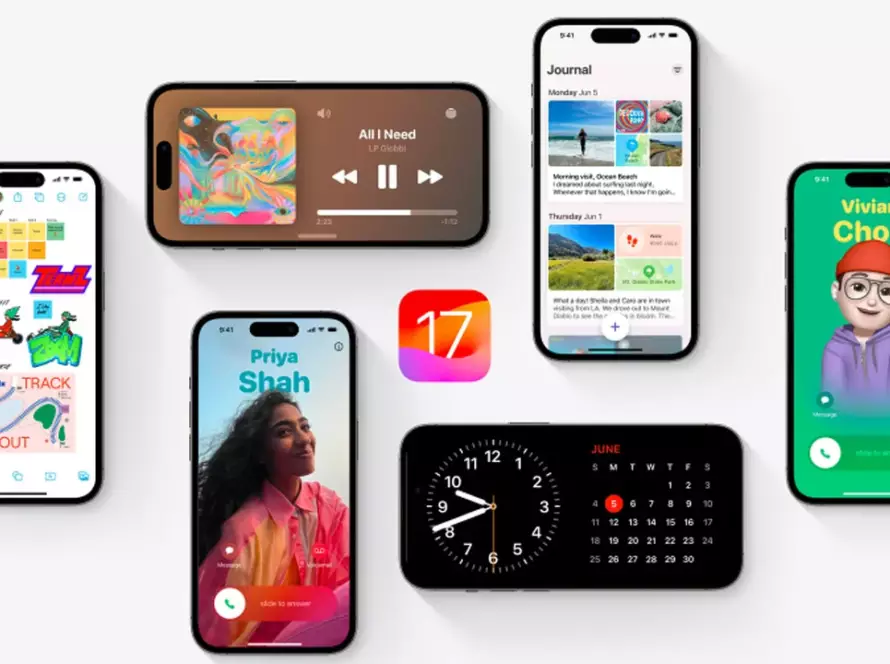After paying hundreds of dollars for the tiny computer in your pocket, it can be nerve-wracking to find it won’t turn on—especially if it’s no longer under warranty. After all, it’s hard to be without a working smartphone in this day and age.
However, as tempting as it may be to declare your phone dead and panic-buy a new device, we think you should hold off. Here are a few troubleshooting steps you can go through to see if your iPhone or Android device still lives.
Try to Turn on Your Phone
You have probably already done this, but try turning on your phone now. Hold down the power button and see if you feel a vibration. You can also try invoking Siri, Google Assistant, or Bixby if you use a voice assistant. If you feel a vibration or hear sounds but the screen is blank, the phone may just need a replacement display.
Check For Any Physical Damage
Did you recently drop your phone, and now it isn’t turning on? Give your phone a good once-over to determine if there is any noticeable damage:
- Is the screen cracked or damaged? (Even if it isn’t, a recent fall could have dislodged something internally to break the screen.)
- Has the battery become swollen? (If so, do not attempt to turn the phone on—take it straight to a repair shop or local e-waste facility.)
- Can you find any water damage? (You can check by looking inside the SIM card slot on both the iPhone and many Android devices.)
If you find something physically wrong with the phone, you may need to take it in for repair or be ready to do the fixing yourself. For more on this, jump to the bottom of this page.


Try Charging the Battery
If there’s no obvious issue with your phone, it’s possible it is just out of battery. Try charging the device. If it’s truly drained, the device won’t necessarily light up right away. Try leaving it plugged in for 15 to 30 minutes or so before trying to turn it on again. A working phone will vibrate when it is plugged in or show a visual indication it is charging, even if the battery was dead.
Did charging it not do anything? It’s possible you could also have a damaged charger. Try another cable or power bank, if you have them. You might also want to try another wall outlet or power strip, just to be sure.
Check the charging port on the phone itself, too—lint or dirt can easily get caught in there and prevent the pins from making contact. A toothpick can help dislodge any debris that may have accumulated in the port, at which point you can try charging the phone again.

Maybe a software malfunction has turned the screen black but the phone is otherwise still on. If you find the phone is frozen, perform a force restart to hopefully get the device working again.
How to Restart an iPhone
If you have an iPhone running iOS 16 or higher, there is now only one way to force restart your phone. Press and release the Volume Up button, press and release the Volume Down button, and then hold down the Side button until the Apple logo appears.
If you have an older OS version, your method will come down to what iPhone model you own:
- iPhone X, 11, 12, 13 models: Press and release the Volume Up button, press and release the Volume Down button, and then hold down the Side button until the Apple logo appears.
- iPhone 8, SE (2nd Gen and later): Press and release the Volume Up button, press and release the Volume Down button, then press and hold the Side button until the Apple logo appears.
- iPhone 7: Hold down the Volume Down and Sleep/Wake button at the same time until the Apple logo appears.
- iPhone 6, iPhone SE (1st Gen): Hold the Sleep/Wake button and the Home button at the same time until the Apple logo appears.
How to Restart an Android Phone
Most Android phone manufacturers use the same reset method across all their phones:
- Samsung Galaxy: Hold down Power button and Volume Down button simultaneously for more than seven seconds.
- Google Pixel: Hold down the Power button for 30 seconds until the Google logo appears.
- Motorola Moto: Hold down the Power key for 10-20 seconds.
- OnePlus: Hold down the Power button and Volume Up button for 10 seconds.
If you have an older phone with a removable battery, you can also try pulling it out, waiting a few seconds, then putting the battery back in before turning the phone on normally. Refer to your device’s manual, or search for reset instructions, if you have trouble.
Restore Your Phone to Factory Settings
If your phone still turns on but you’re unable to restore all else fails, you may have to completely wipe your phone and start from factory settings. (Hopefully you have a backup!) Doing this varies between manufacturers, but we can point you in the right direction.
Factory Reset iPhone
Plug your iPhone in to your computer using a USB cable, and open Finder (iTunes if you’re using Windows or an older version of macOS). Hopefully, the phone icon will show up in the toolbar along the top—if not, perform the hard reset steps listed above while the device is plugged in to put it in Recovery Mode.
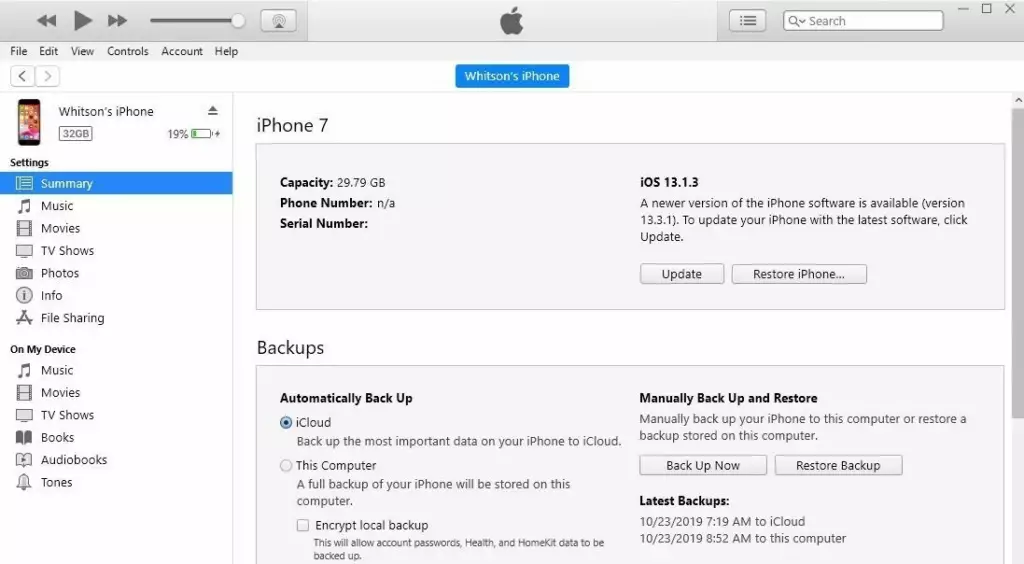
If the phone icon appears, click on it and select Restore iPhone to wipe it clean. You can then restore your phone from the backup that you definitely already have.
Factory Reset Android Device
If you have an Android phone, you’ll need to boot into Recovery Mode, which can vary from phone to phone. With a Samsung device, plug into your computer with a USB-C cable, then hold Power (or the Bixby button) and Volume Up until you feel a vibration.
Once in Recovery Mode, use the Volume buttons to scroll to Wipe Data/Factory Reset, and use the power button to select it. Again, search the web for your phone’s model if you have trouble finding this option.
Re-Flash the Firmware From Scratch
If you can’t get Recovery Mode to work using the above instructions, you may need to enter a lower-level mode to flash the firmware from scratch.
On the iPhone, this is called DFU mode. You’ll need to plug your phone into your computer, open iTunes/Finder, and enter a slightly more complex series of button presses. It varies from phone to phone, so search for your specific model iPhone to see what you need to do. Ideally, once you do that, iTunes/Finder should prompt you to restore the iPhone.
Flashing firmware on Android phones, again, varies too much from phone to phone for us to include all the instructions here. On Pixel phones, you can install the Android Debug Bridge on your PC, then download the firmware from Google and follow the instructions on that page.
Other phones may require their own specialized tools, and you’ll have to search how to flash new firmware from scratch on your specific device. Be warned, this can be very complex, so if you aren’t comfortable performing these steps, it’s probably best to bring your phone into a repair shop for some professional help.