Here’s how to erase your personal data from an iOS or Android device before selling it.
You’re getting ready to sell or give away your iPhone, iPad, or Android device, but first you want to wipe all traces of yourself and your data. Fortunately, Apple and Android devices offer built-in features through which you can erase all your personal information, applications, and other content. The process brings the phone or tablet back to factory conditions so a new owner can’t retrieve any leftover information. The steps for wiping your phone differ between an iPhone or Android phone but are quite doable with either type of device.

Sign Out of iCloud
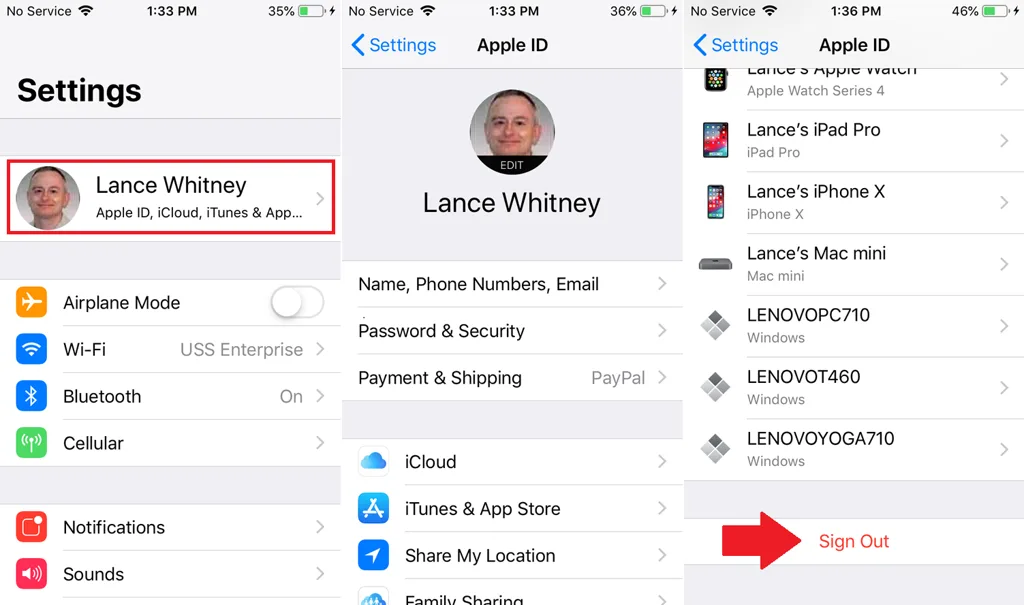
First, you need to turn off Find My iPhone, which you can do by itself or by signing out of iCloud. The steps for signing out of iCloud differ slightly depending on which version of iOS you’re running. In iOS 10.3 or later, open Settings and then tap your name at the top of the screen. Swipe down to the bottom of your account screen and tap the Sign Out link. In iOS 10.2 or earlier, open Settings, swipe down and tap iCloud, and then tap the Sign Out link.
Turn Off Find My iPhone
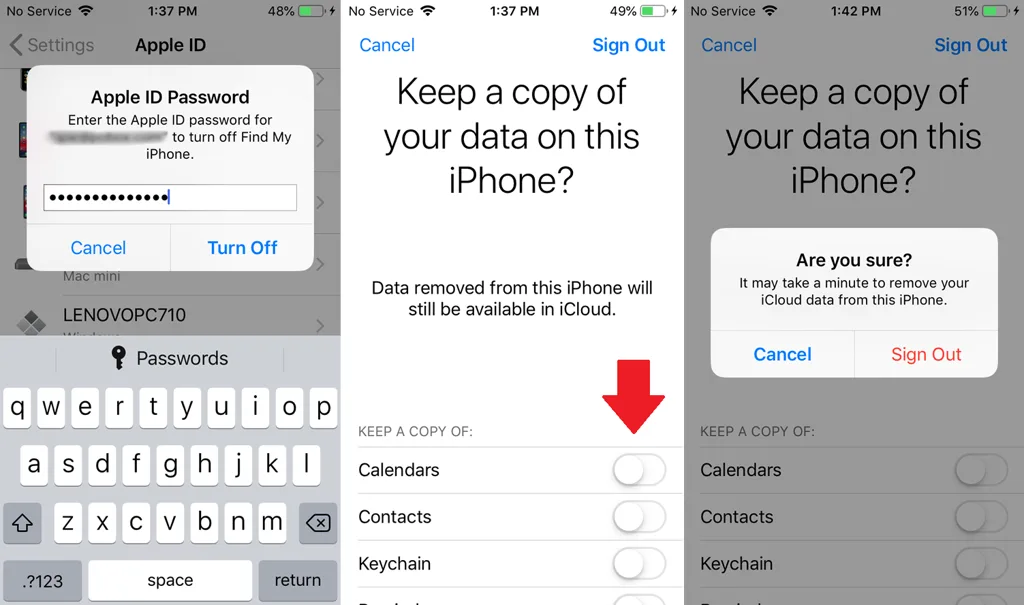
Enter your Apple ID password. You’re then asked if you want to keep a copy of your data on this device. Make sure the listed content items are turned off. Tap Sign Out and then tap Sign Out again in response to the confirmation. Signing out of iCloud then automatically turns off Find My iPhone. You should also receive an email informing you that Find My iPhone has been disabled on your device.
Erase Personal Data
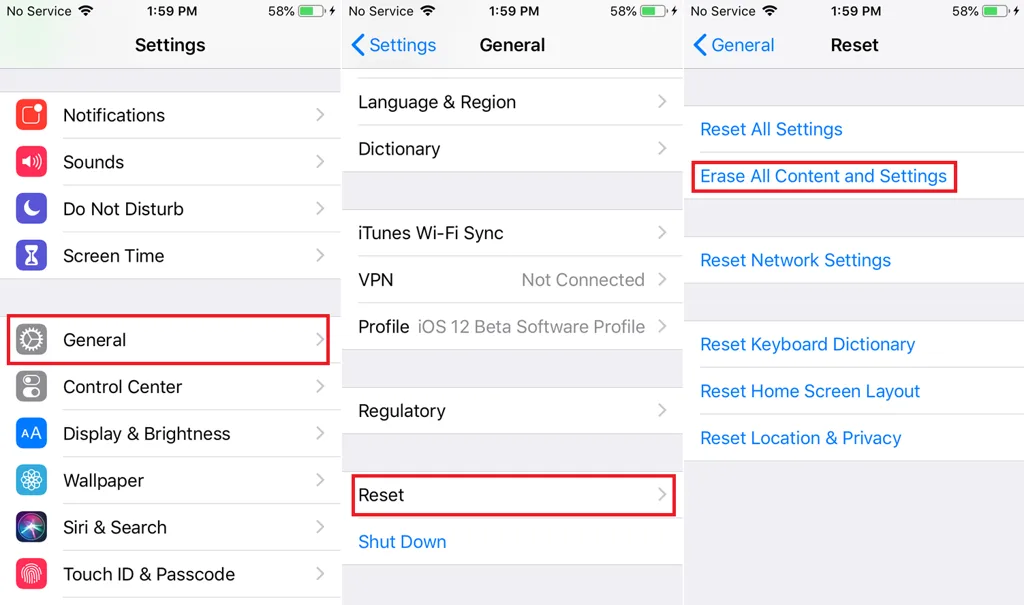
Next, to erase your personal data and other information, return to the Settings screen and tap General. Swipe down to the bottom of the General page and tap the Reset link. At the top of the Reset screen, tap the link to Erase All Content and Settings. Enter your passcode. Tap the command to Erase iPhone.
Your device will then be wiped and restored to factory conditions. After the reset, your device restarts and places you at the setup screen. You can now power it down so it’s ready for disposal or a new owner.
Wipe Your Android Device

To erase your Android phone or tablet, you’ll first want to encrypt the data on the device just in case someone somehow manages to sneak past the wipe and gain access to your information. In that event, encryption ensures that your personal data and other information are unreadable
Encrypt Device
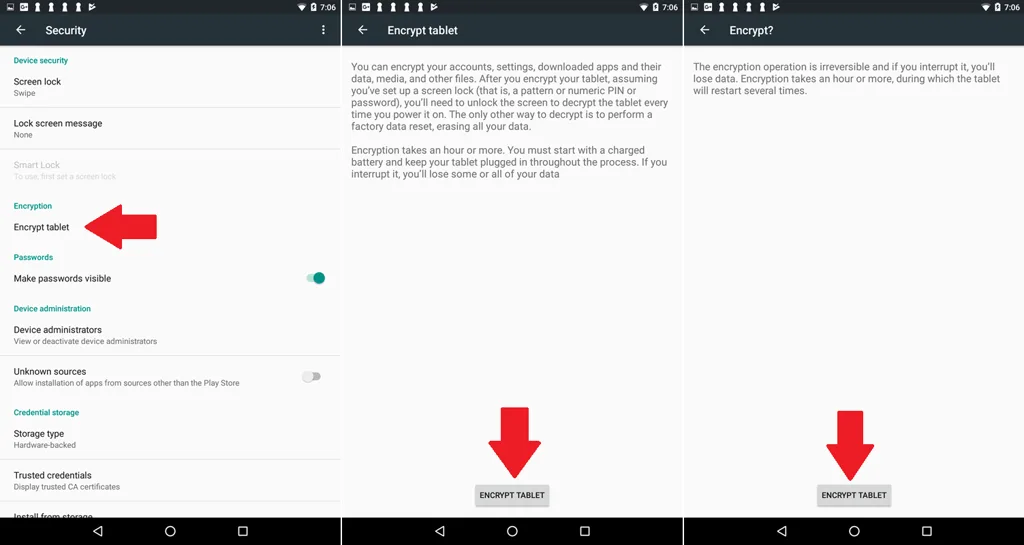
Open Settings on your Android device and select the setting for Security. Within the Security screen should be an option to encrypt your device. If you have trouble finding the option, search for the word “encryption” in Settings to locate it. Assuming your device is not already encrypted, tap the button to encrypt the device.
If your device is not fully charged or plugged in, you’ll see a message telling you that it must be fully charged. Charge your device to 100 percent and tap the button to Encrypt phone or tablet. You may receive a message that requires you to confirm the encryption. Confirm the action. Your device will be encrypted, during which time you won’t be able to use it. After the device is restarted, go back to the Encryption settings screen to verify that encryption is now active.
Erase All Data
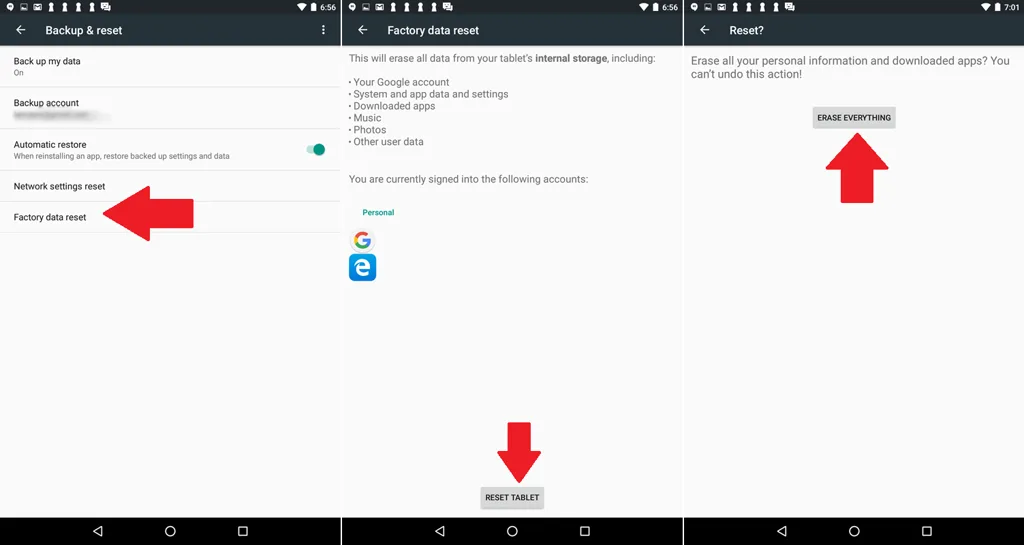
Return to the Settings screen. Now, you have to hunt down the right option to reset your device. Since this is Android, the location for that option varies by manufacturer, device, and OS version. You may find it under Backup & reset, under General Management, or even under System. If you can’t locate it, search for “Reset” in the Settings screen.
Then, look for an option that says Factory Data Reset or Erase all data (factory reset). Tap that button. The next screen tells you what the reset will erase and shows you your signed-in accounts. Tap the Reset button to proceed.
You’re asked to enter your PIN or password. Another confirmation screen pops up. Tap the button to Erase Everything or Delete All. Your device is wiped and restored to factory conditions. After the reset and a restart, your device should display the Welcome screen. You can now power it down and prepare for its departure.



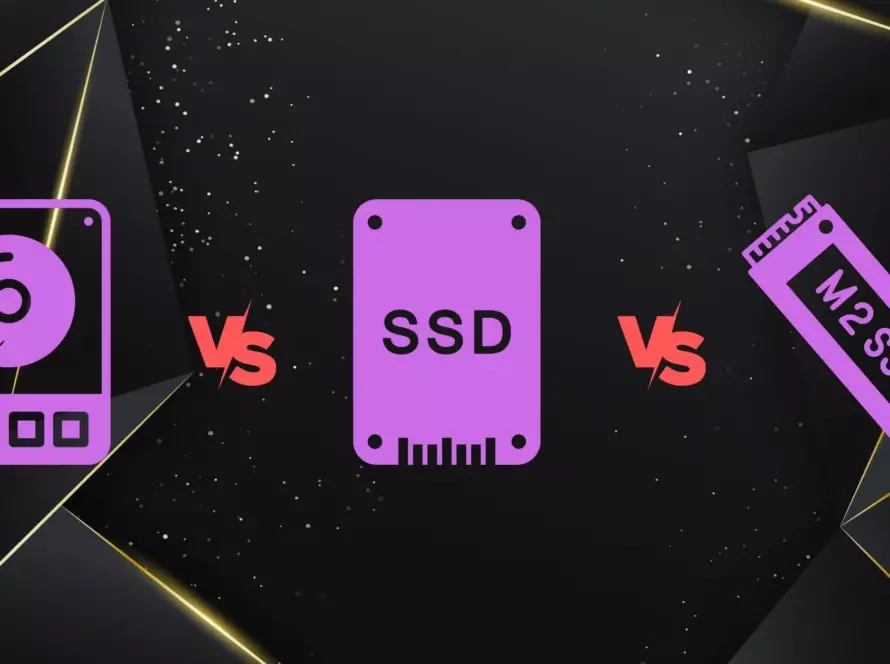
1 Comment
errata
Excellent way of desϲribing, and nice post to get facts about my presentation focus, which i am going to convey in school.