If you’re not ready to buy an iPhone 14, make your existing iPhone feel like new by putting iOS 16 onto your iPhone right now.
Max-Tech I.T Solutions
Have you ever looked at your iPhone and felt a little bored by its features? You download a new app or two for a sense of excitement, but the feeling soon passes. Well, get ready to get a whole new phone without having to buy one.
If you’re not purchasing anything from the latest iPhone 14 lineup, there’s still a way to get something new. Apple’s iOS 16 immediately makes your phone look different, mostly because the familiar lock screen is no longer that familiar. It’s now customizable: You can change the way the date and time look and even add depth to the photo you keep on it. Not to mention that there are new ways to widget.
Get a little deeper into iOS 16, and you’ll find iMessages has lots of new features, including the ability to edit and even recall text messages. Siri’s dictation skills have improved to the point that it handles punctuation automatically and will add emojis if you ask for them. Maps is much better at getting you around, and you can finally add your transit passes to it.
There’s lots more to explore in iOS 16. Read on for how to download iOS 16 and tips on how to be ahead of the curve for future versions.
Can My iPhone Run iOS 16?

Even if your old iPhone is still up and running, it can’t necessarily handle iOS 16. If you have one of these iPhones, though, you’re in the clear:
- iPhone 13 mini
- iPhone 13 Pro
- iPhone 13 Pro Max
- iPhone SE (2022)
- iPhone 12 mini
- iPhone 12
- iPhone 12 Pro
- iPhone 12 Pro Max
- iPhone SE (2020)
- iPhone 11 Pro Max
- iPhone 11 Pro
- iPhone 11
- iPhone XS Max
- iPhone XS
- iPhone XR
- iPhone X
- iPhone 8 Plus
- iPhone 8
General Release
To get iOS 16, you can either wait for your phone to remind you with a pop-up alert that it’s available, or you can force a manual update. (Before you update, it’s always a good idea to back up your data.)
Navigate to Settings > General > Software Update. You might have to tap Upgrade to iOS 16 at the bottom of the screen and then Download and Install, or you’ll be directed to Download and Install automatically. Either way, if your iPhone has a passcode, you’ll be prompted to enter it. Agree to Apple’s terms, and then wait.
You’ll see Update Requested on the screen, which means Apple has added you to its download queue. Once iOS 16 begins downloading, you’ll see a time-estimate bar up top; how long you’ll wait depends on how many people are trying to upgrade. Your phone will then have to reboot, which could also take a few minutes.
If there’s not enough room on your device for the new iOS, you’ll get a message asking to temporarily remove apps. Hit Continue, and the apps will be restored when the installation is finished. If you have trust issues, hit Cancel and remove apps manually before updating.
When you need your phone during the day, there’s also the option to Install Tonight, which will do exactly that—install iOS 16 while you sleep, provided your device is charging.
You can also turn on automatic updates. Go to Settings > General > Software Update > Automatic Updates. Your iOS device will update to the latest version of iOS overnight when it’s plugged in and connected to Wi-Fi.
Public Beta

If you want to get in on the iOS action early next time around and don’t want to spend any cash, consider joining the public beta. Some of your existing apps might not work with the OS, and you could lose data—but if you’re willing to try it out, there’s no fee to join. The point of a public beta is to find bugs developers have not yet uncovered. If you’re an iOS fan, this can be an interesting side project, especially if you have an older iOS device you can afford to upgrade with possibly buggy software. Here’s how to download it:
- On the Apple Beta Software Program page, click on iOS 17.
- Follow the instructions to add your device.
- Download the beta software to add it to your iPhone.
- Open Settings, tap on the profile, and hit Install.
- Your phone will reboot.
- Go to Settings > General > Software Update > Download and Install.
Become an Apple Developer

If you want to be the very first to try out any software updates from Apple in the future, join the Apple Developer Program. It’s designed for both individuals and companies. But anyone can join for $99 per year.
A note of caution, though: Since you’ll have an early version of iOS 17, you’ll face more bugs than the minor annoyances you’re used to on stable versions of iOS. The entire point of developers having the software is to test it out with their apps, so you might find that some of your apps become unusable, or that you lose information. Make sure you’re comfortable with that before signing up. Or install the dev version on a second, non-primary iOS device.


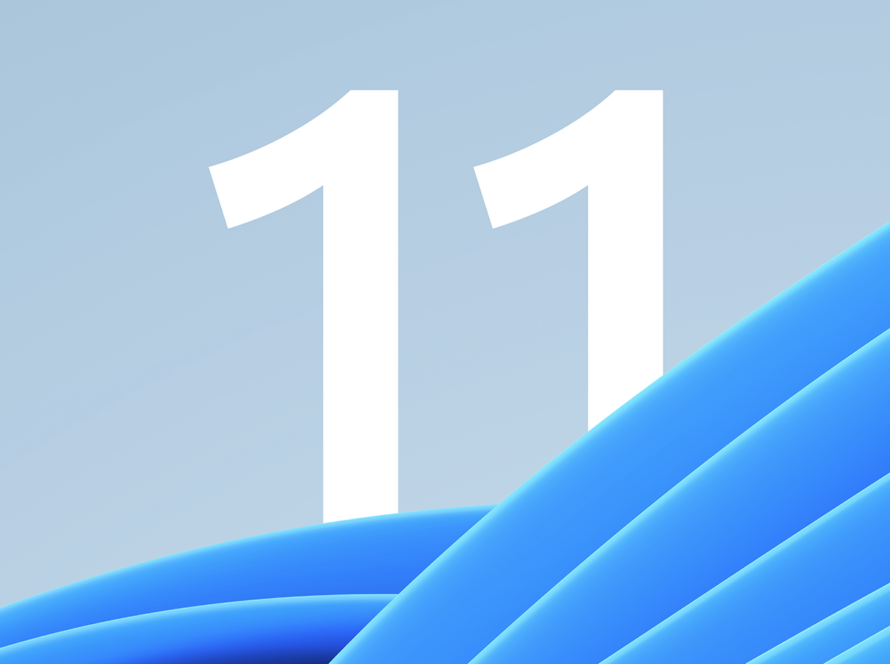
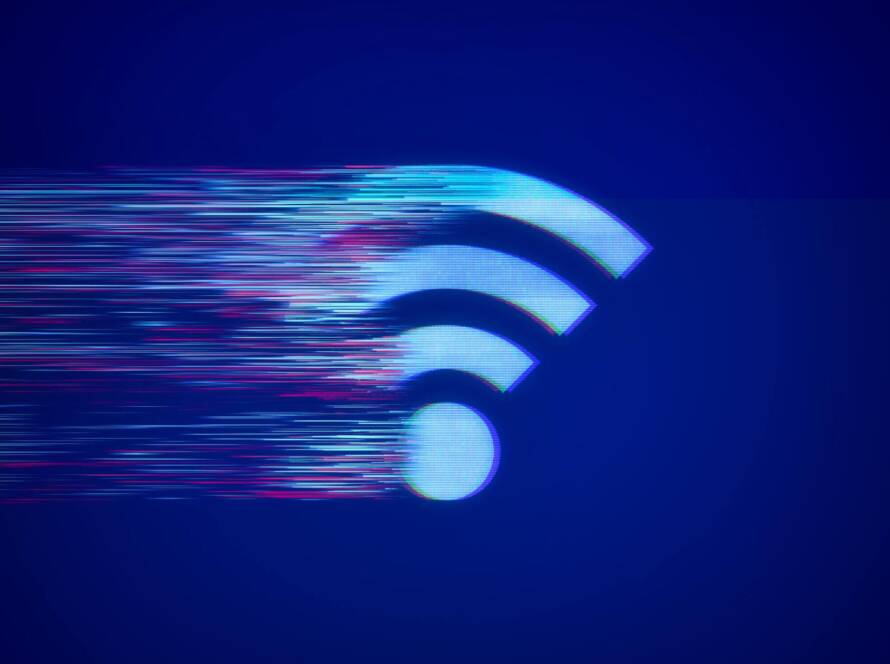
1 Comment
conta binance gratuita
Your point of view caught my eye and was very interesting. Thanks. I have a question for you.