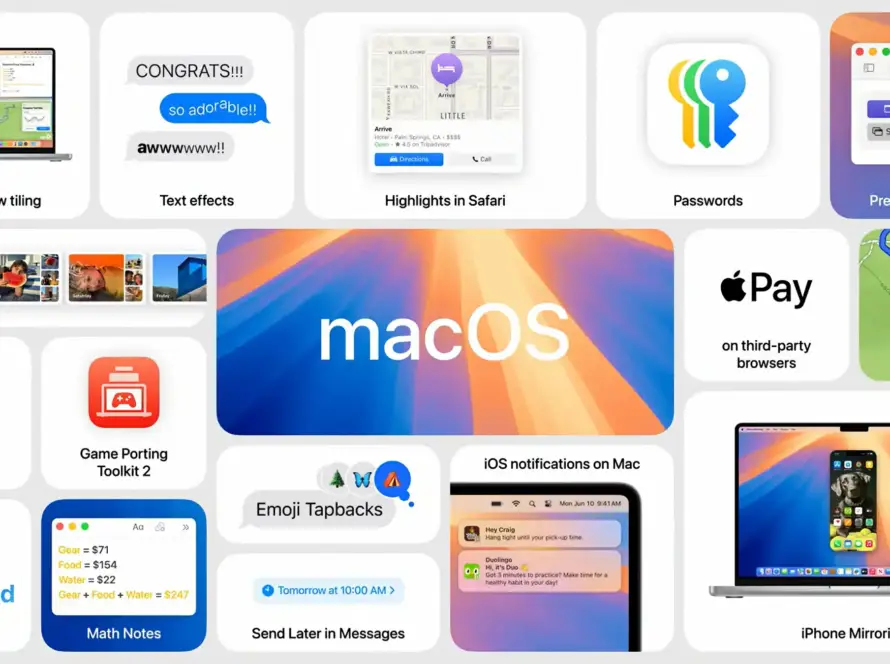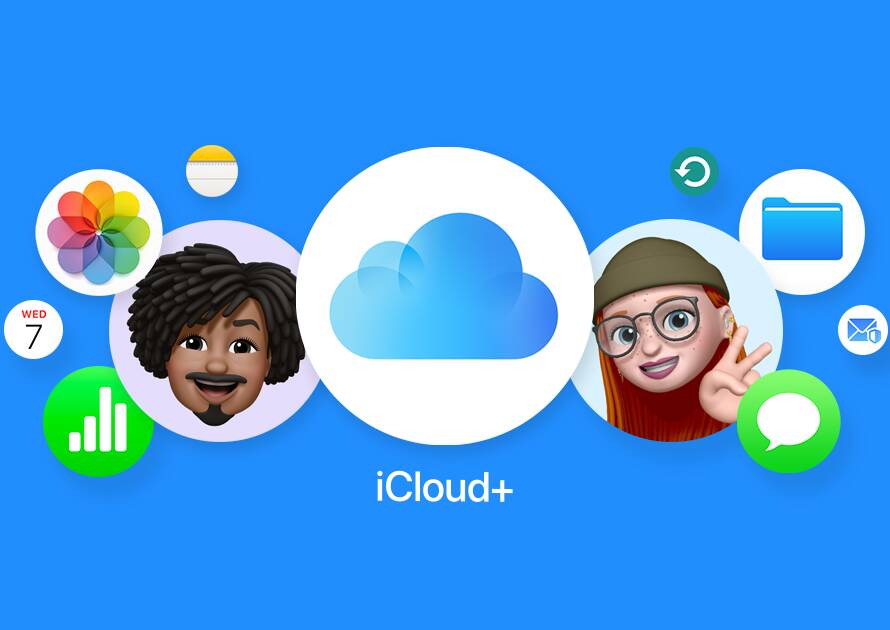With the release of Windows 11, many Windows users are excited about the new features and improvements it brings. However, not everyone is ready to make the leap to the latest version of the operating system just yet. If you’re still using Windows 10 and want to make the most out of your current setup, you’re in luck. There are plenty of hidden tricks and features in Windows 10 that you may not be aware of. In this blog post, we’ll explore some of these hidden gems that can help you get more from Windows 10.
1. Virtual Desktops:
Windows 10 introduced virtual desktops, a feature that allows you to create multiple desktops to organize your work or play. To access this feature, press Windows key + Tab, then click on “+ New Desktop” at the top-left corner. You can switch between these virtual desktops by using Windows key + Ctrl + Left/Right arrow keys. This can be incredibly useful for separating work from personal tasks or keeping your workspace organized.
2. God Mode:
“God Mode” is a hidden feature in Windows 10 that gives you access to all of the operating system’s control panels and settings in one place. To enable God Mode, create a new folder on your desktop and rename it to the following:
GodMode.{ED7BA470-8E54-465E-825C-99712043E01C}
Once you’ve done that, you’ll have access to a comprehensive list of settings and configurations that can help you tweak your system to your heart’s content.
3. Quick Access Toolbar Customization:
The Quick Access Toolbar in Windows 10 is the small toolbar located near the top-left corner of File Explorer. You can customize it by right-clicking on any icon in File Explorer and selecting “Add to Quick Access Toolbar.” This allows you to access your frequently used folders and functions with just one click, making your workflow more efficient.
4. Clipboard History:
Windows 10 has a clipboard history feature that can store multiple copied items. To enable this, go to Settings > System > Clipboard and turn on “Clipboard history.” Now, you can use Windows key + V to access your clipboard history and paste from previously copied items.
5. Dark Mode:
While not exactly hidden, Dark Mode can be a game-changer for those who prefer a more visually pleasing interface and want to reduce eye strain, especially during nighttime computing sessions. You can enable Dark Mode in Windows 10 by going to Settings > Personalization > Colors and selecting “Dark” under the “Choose your color” section.
6. Taskbar Customization:
Right-click on the taskbar to access a wide range of customization options. You can choose which system icons appear on the taskbar, change the taskbar location, and even lock the taskbar to prevent accidental changes.
7. Focus Assist:
For improved productivity and fewer distractions, use Focus Assist to temporarily suppress notifications. You can access it by right-clicking on the Action Center icon in the taskbar and selecting “Focus Assist.”
8. File History:
File History is a built-in backup tool that automatically backs up your files to an external drive or network location. You can set it up by going to Settings > Update & Security > Backup > Add a drive.
These hidden tricks and features in Windows 10 can help you tailor your operating system to your specific needs and enhance your productivity. While Windows 11 may be enticing, Windows 10 still has a lot to offer, and with these tricks, you can make the most of it. So, who needs Windows 11 when Windows 10 can be this powerful and customizable?