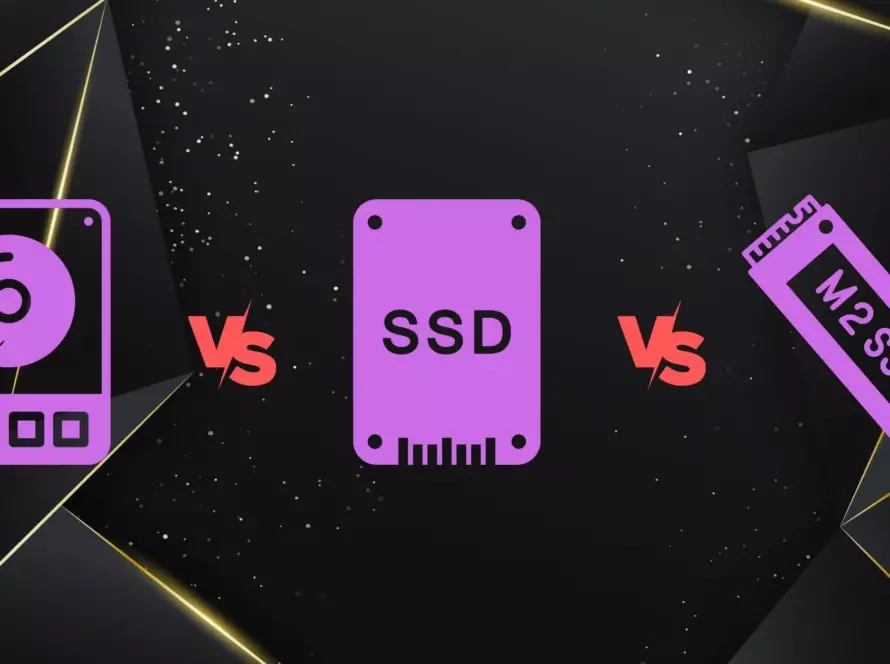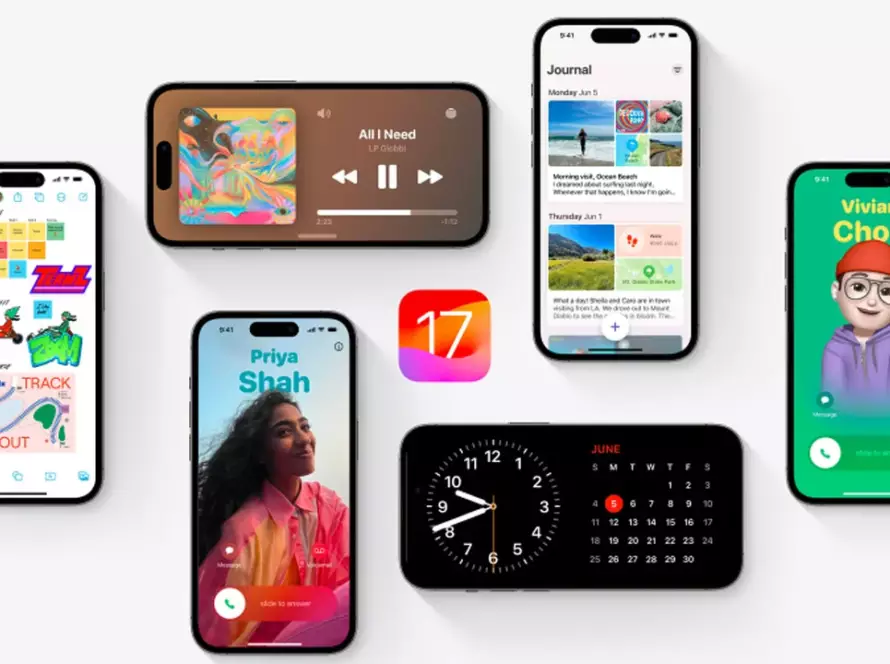Introduction:
Discovering that your laptop battery is swollen can be a cause for concern. A swollen battery not only affects your device’s performance but also poses potential risks. In this blog post, we’ll discuss what to do if you find yourself in this situation and explore preventive measures to avoid it in the future.
Understanding a Swollen Laptop Battery:
A swollen battery occurs when the internal cells expand, causing the battery to deform. This can be caused by various factors, including overcharging, manufacturing defects, or prolonged use. Recognizing the signs of a swollen battery is crucial:
- Visible Swelling:
- Check for any physical deformation or bulging on the laptop’s battery. This is a clear indication of swelling.
- Battery Health Software:
- Some laptops come with built-in battery health monitoring software. Check this software for any warnings or notifications regarding the battery’s condition.
- Device Performance:
- If your laptop is experiencing slower performance or unexpected shutdowns, a swollen battery might be the culprit.
What to Do If Your Laptop Battery Is Swollen:
- Turn Off the Device:
- Immediately power down your laptop to prevent further damage or potential safety risks.
- Disconnect the Charger:
- Unplug the laptop from the power source to avoid additional stress on the battery.
- Remove the Battery (if possible):
- Some laptops have removable batteries. If yours does, carefully remove the battery following the manufacturer’s instructions.
- Handle with Care:
- Do not puncture or damage the swollen battery, as it may leak dangerous chemicals.
- Contact the Manufacturer:
- Reach out to the laptop manufacturer’s customer support or visit an authorized service center for guidance on replacing the battery.
Prevention Tips for Avoiding Swollen Laptop Batteries:
- Avoid Overcharging:
- Unplug your laptop once it reaches a full charge to prevent overcharging, which can contribute to battery swelling.
- Optimize Charging Cycles:
- Regularly discharge and recharge your laptop battery to maintain optimal health. Avoid keeping it at extremely low or high charge levels for extended periods.
- Keep Your Laptop Cool:
- Excessive heat can contribute to battery swelling. Ensure proper ventilation and avoid using your laptop on soft surfaces that may obstruct airflow.
- Update Your Device:
- Keep your laptop’s operating system and firmware up to date. Manufacturers often release updates that include improvements for battery performance.
- Replace Aging Batteries:
- If you notice a decline in your laptop’s battery life or performance, consider replacing the battery before it swells.
Conclusion:
Dealing with a swollen laptop battery can be alarming, but prompt action and adherence to safety guidelines are essential. By understanding the signs of a swollen battery, knowing what to do when it occurs, and adopting preventive measures, you can safeguard your laptop and ensure a more reliable and secure computing experience. Regularly monitoring your device’s battery health and practicing responsible charging habits are key elements in preventing battery swelling and promoting the longevity of your laptop.