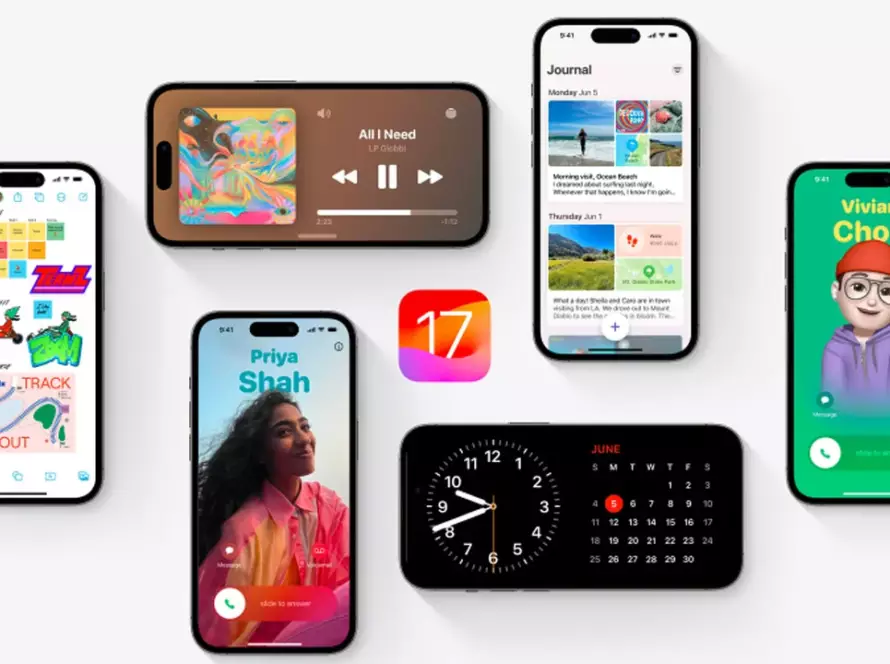In today’s digital age, computers have become an integral part of our lives. Whether you’re using a computer for work, entertainment, or both, you’ve probably wondered about the impact it has on your electricity bill. Power consumption is a crucial consideration, not just for your wallet but also for the environment. In this blog post, we’ll dive into the world of power-hungry PCs and explore how much electricity your computer consumes.
Understanding Power Consumption
When it comes to electricity consumption, several factors come into play:
- Hardware Components: The components in your PC, such as the CPU, GPU, RAM, and storage devices, all consume power. High-performance hardware tends to consume more electricity.
- Usage Patterns: How you use your computer matters. Gaming, video editing, and other resource-intensive tasks require more power than web browsing or word processing.
- Efficiency: The power supply unit (PSU) efficiency, along with the power management features of your computer, affects how much electricity is drawn from the wall.
- Idle vs. Load: Your PC’s power consumption can vary greatly when it’s idle versus when it’s running demanding applications or games.
Measuring Power Consumption
To determine how much electricity your PC consumes, you’ll need a device called a “power meter” or a “kill-a-watt meter.” This device plugs into a wall outlet, and you plug your computer or a power strip into it. It measures the power usage in watts. For a more precise measurement, you can leave your computer connected to the meter for an extended period and calculate the energy usage in kilowatt-hours (kWh).
Factors Affecting Power Consumption
- Hardware Specifications: As mentioned earlier, high-end components like powerful CPUs and GPUs consume more power than their lower-end counterparts. When building or buying a PC, consider the power efficiency of your hardware.
- PC Load: Power consumption varies during different tasks. Gaming, video rendering, or other CPU/GPU-intensive activities will draw more power than basic web browsing or word processing.
- Peripherals: Don’t forget about the peripherals you connect to your PC. Monitors, printers, external hard drives, and other devices also contribute to overall power consumption.
- Power Management: Your computer’s power management settings can significantly affect electricity usage. Configuring your PC to sleep or hibernate when not in use can save energy.
Calculating the Cost
Once you know how much power your PC consumes in kilowatt-hours, you can estimate the cost of running your computer. To do this, you’ll need to know your local electricity rate, which can vary depending on where you live. Multiply the kWh consumption by your electricity rate to find out how much it costs to run your PC.
Tips for Reducing Power Consumption
If you’re concerned about the power-hungry nature of your PC and want to lower your electricity bill while being more eco-friendly, here are some tips:
- Upgrade to Energy-Efficient Components: Choose power-efficient hardware when building or upgrading your PC.
- Use Power-Saving Modes: Enable power-saving features in your computer’s settings to reduce power consumption when idle.
- Unplug or Use Smart Power Strips: Disconnect or use smart power strips to cut power to peripherals when not in use to avoid standby power consumption.
- Manage Your Display: Adjust your monitor’s brightness and use sleep mode to save energy.
- Regular Maintenance: Keep your PC clean and well-ventilated to prevent it from overheating, which can cause it to draw more power.
Conclusion
Knowing how much electricity your computer consumes is not only beneficial for your wallet but also for the environment. By understanding the factors that affect power consumption and taking steps to reduce it, you can strike a balance between enjoying your power-hungry PC and being mindful of your energy usage. Whether it’s upgrading your hardware or optimizing your power management settings, every small effort counts in reducing your computer’s power hunger.