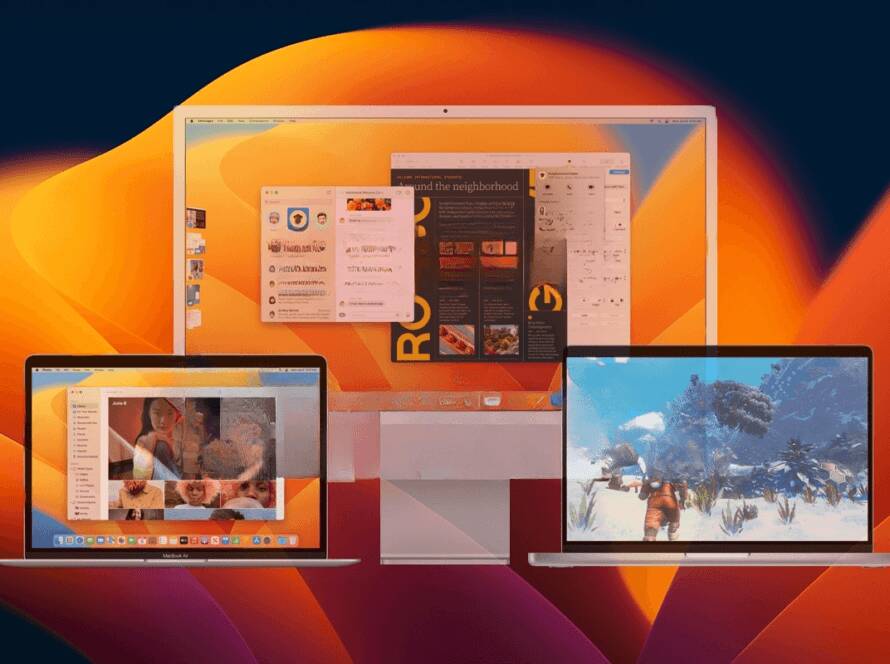We’ve all been there — you’re trying to finish a task, join a meeting, or stream your favorite show, and your laptop suddenly turns into a slow, unresponsive mess. Frustrating, right?
At Max-Tech I.T Solutions, we get these kinds of complaints all the time. The good news? A slow laptop doesn’t always mean it’s time to replace it. Most times, it just needs the right attention.
Here are some common reasons why your laptop might be crawling and what you can do about them:
1. Too Many Startups Programs
When your laptop boots, several programs might be set to launch automatically in the background even ones you don’t use often. This slows down performance from the moment you hit the power button.
What to do:
Disable unnecessary startup apps via Task Manager (Windows) or System Preferences (Mac). Focus on programs you don’t use daily.
2. Low RAM (Memory)
Your RAM is what your laptop uses to juggle multiple tasks. If it’s too low, your system will lag, especially if you multitask with heavy applications like browsers, design tools, or video editors.
What to do:
Check how much RAM is in use. If you consistently max out, consider upgrading your RAM or closing unused tabs and apps.
3. Full or Failing Hard Drive
Is your hard drive nearly full? Or worse, is it failing? Both can lead to serious slowdowns.
What to do:
Free up space by deleting unused files or moving them to cloud storage. If your drive is old (especially an HDD), consider upgrading to a faster SSD.
4. Outdated Software or Drivers
Running outdated operating systems or device drivers can cause compatibility issues and slow performance.
What to do:
Regularly update your OS, drivers, and essential software. This improves speed and keeps your system secure.
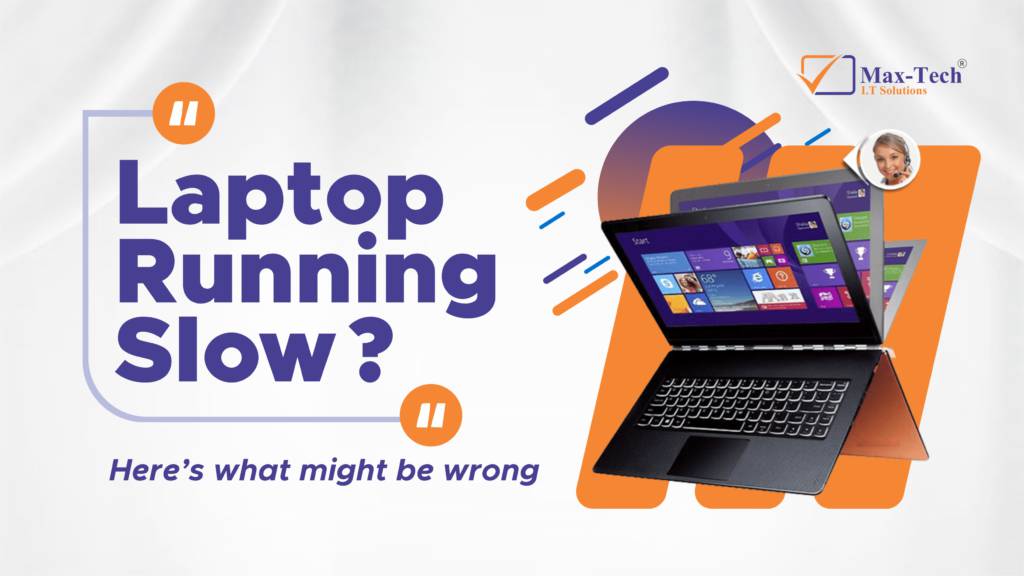
5. Malware or Bloatware
Viruses, spyware, and unnecessary pre-installed apps (bloatware) can eat up processing power and slow your machine to a crawl.
What to do:
Run a full system scan with a trusted antivirus. Uninstall apps you never use. Better yet, let professionals at Max-Tech do a full cleanup.
6. Overheating
Is your laptop hot to the touch? Overheating slows performance and can damage internal components over time.
What to do:
Make sure the cooling fans work properly, clean out dust, and use your laptop on hard surfaces. A cooling pad can also help.
7. Background Processes and Updates
Sometimes your system runs hidden updates or background tasks without warning, especially on Windows.
What to do:
Use Task Manager to see what’s running. You can end non-critical processes or schedule updates for off-hours.
8. Old Hardware
Sometimes the problem isn’t software, it’s just outdated hardware struggling to keep up with today’s demands.
What to do:
Bring your laptop in for a professional diagnosis. A simple hardware upgrade like more RAM or switching to an SSD could give it new life.
Need Help? Bring It to the Experts
At Max-Tech I.T Solutions, we specialize in fast, affordable laptop diagnostics and repairs. Whether it’s a minor fix or a major overhaul, we’ll get your device back up to speed literally.
Walk into our office
Call or DM us for a quick consult
We fix it. You relax.
A slow laptop doesn’t have to ruin your day. With the right fixes or a little expert help, you can boost your speed and productivity without breaking the bank.